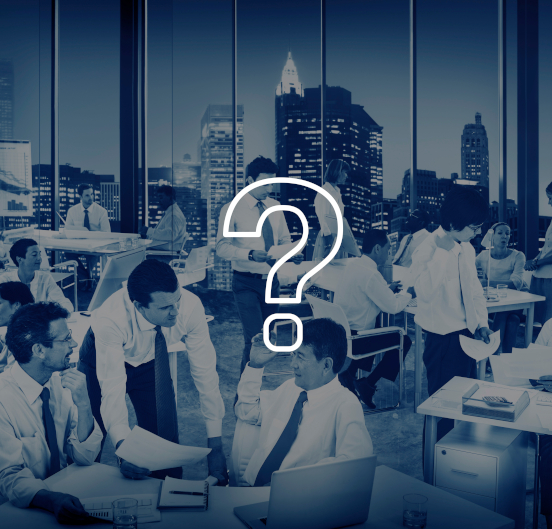Repeat for M15, M20, M30, H1 on XAUUSD and XAUEUR. The fields are identical; only the prefix changes.
Parameters (example shown for XAUUSD_M15_*; same meaning for M20/M30/H1 and XAUEUR)
Strategy (enum: STRATEGY_1 or STRATEGY_2)
Selects the internal entry/exit logic.
Guidance:
- Start with STRATEGY_1 unless you have backtests favoring STRATEGY_2.
- Keep the same Strategy across adjacent timeframes at first; diversify later if tests justify it.
TradingMode (enum: NORMAL or REVERSE)
Controls direction logic (normal signals vs. inverted).
Guidance:
- Use NORMAL by default.
- Consider REVERSE only if robust walk-forward testing shows persistent edge inversion for that pair/TF.
Risk (enum: FIXED or DYNAMIC)
Chooses between constant lot size or auto-scaled sizing.
- FIXED: Uses *_Lots.
- DYNAMIC: EA sizes automatically; capped by rsMaxLots (see Risk Management).
Guidance:
- Begin with FIXED while you validate behavior.
- Move to DYNAMIC after you're confident, and set a conservative rsMaxLots.
Lots (double; used only if Risk=FIXED)
Fixed position size per trade on that TF/pair.
- Starting point: 0.01 (as provided).
- Scale carefully: XAU symbols move fast; increase only after forward results match backtests.
Force_SL (int points; 0 = auto)
Overrides the stop loss.
- 0 (auto): EA decides SL.
- >0: Hard-sets SL distance in points for that TF/pair.
- Tip: If you override, backtest each TF/pair specifically—XAU spread/volatility vary a lot by broker.
Force_TP (int points; 0 = auto)
Overrides the take profit.
Same guidance as SL; use 0 while validating the default model.
Custom (string)
Free-form field for special settings the EA might parse (pair/TF-specific flags).
Usage: Leave blank unless you have vendor-provided tokens (e.g., "news=off; filters=aggr").